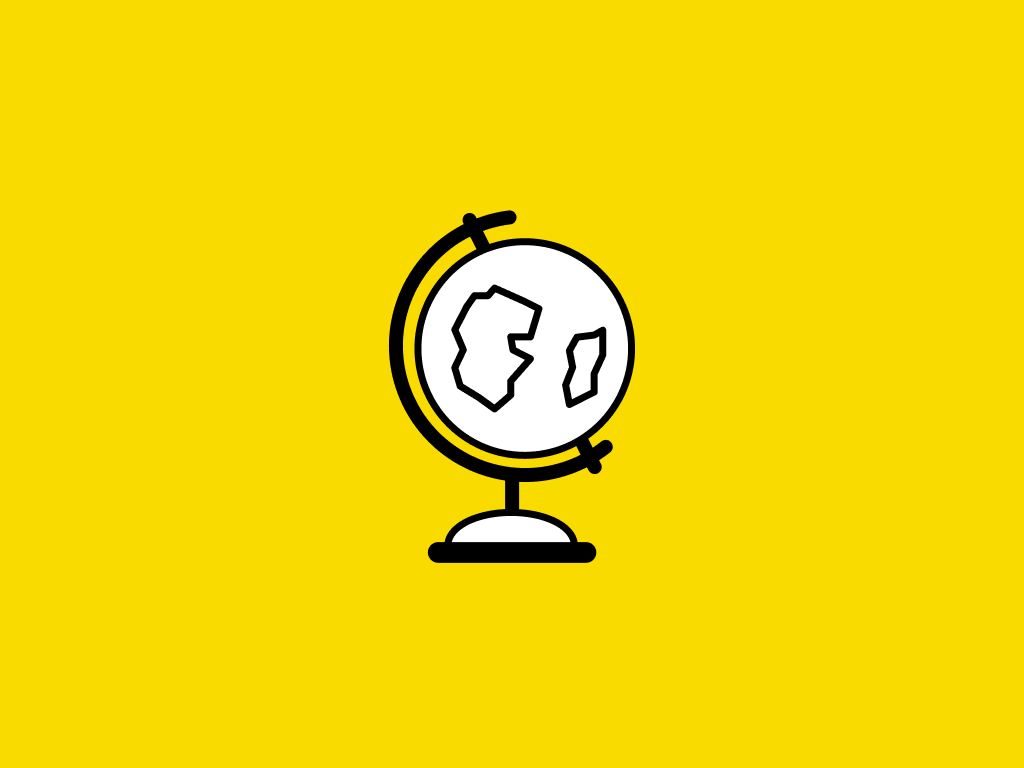Description
The ability to analyze data is a powerful skill that helps you make better decisions. Microsoft Excel is one of the top tools for data analysis and the built-in pivot tables are arguably the most popular analytic tool.
In this course, you will learn how to perform data analysis using Excel's most popular features. You will learn how to create pivot tables from a range with rows and columns in Excel. You will see the power of Excel pivots in action and their ability to summarize data in flexible ways, enabling quick exploration of data and producing valuable insights from the accumulated data.
Pivots are used in many different industries by millions of users who share the goal of reporting the performance of companies and organizations. In addition, Excel formulas can be used to aggregate data to create meaningful reports. To complement, pivot charts and slicers can be used together to visualize data and create easy to use dashboards.
You should have a basic understanding of creating formulas and how cells are referenced by rows and columns within Excel to take this course. If required, you can can find many help topics on Excel at the Microsoft Office Support Site. You are welcome to use any supported version of Excel you have installed in your computer, however, the instructions are based on Excel 2016. You may not be able to complete all exercises as demonstrated in the lectures but workarounds are provided in the lab instructions or Discussion forum. Please note that Excel for Mac does not support many of the features demonstrated in this course.
After taking this course you'll be ready to continue to our more advanced Excel course, Analyzing and Visualizing Data with Excel.
Tags
Syllabus
Week 1
- Learn about Excel tables and what is their advantage over regular ranges.
- Use a table to filter, sort and see totals.
- See how calculations can be used to add columns to the existing data in Excel table.
Week 2
- Create our first pivot table.
- Use multiple pivot tables and pivot charts to create our first dashboard.
- Connect multiple slicers to the pivot tables.
Week 3
- Explore in more depth the full power of pivot tables.
- See how to filter the data shown in the pivot in many ways to achieve interesting subsets of the data.
- Use calculated fields on top of the pivot table to calculate profitability and find anomalies.
Week 4
- Use formulas to aggregate the data as an alternative to pivot tables for more flexible reporting layouts.
- See how a pivot can use more than one table and introduction to the Excel data table that is described in detail in the more advanced course in these series.

Introduction to Data Analysis using Excel
-
TypeOnline Course
-
Provider
-
PricingFree to Audit
-
CertificatePaid certificate
The ability to analyze data is a powerful skill that helps you make better decisions. Microsoft Excel is one of the top tools for data analysis and the built-in pivot tables are arguably the most popular analytic tool.
In this course, you will learn how to perform data analysis using Excel's most popular features. You will learn how to create pivot tables from a range with rows and columns in Excel. You will see the power of Excel pivots in action and their ability to summarize data in flexible ways, enabling quick exploration of data and producing valuable insights from the accumulated data.
Pivots are used in many different industries by millions of users who share the goal of reporting the performance of companies and organizations. In addition, Excel formulas can be used to aggregate data to create meaningful reports. To complement, pivot charts and slicers can be used together to visualize data and create easy to use dashboards.
You should have a basic understanding of creating formulas and how cells are referenced by rows and columns within Excel to take this course. If required, you can can find many help topics on Excel at the Microsoft Office Support Site. You are welcome to use any supported version of Excel you have installed in your computer, however, the instructions are based on Excel 2016. You may not be able to complete all exercises as demonstrated in the lectures but workarounds are provided in the lab instructions or Discussion forum. Please note that Excel for Mac does not support many of the features demonstrated in this course.
After taking this course you'll be ready to continue to our more advanced Excel course, Analyzing and Visualizing Data with Excel.
Week 1
- Learn about Excel tables and what is their advantage over regular ranges.
- Use a table to filter, sort and see totals.
- See how calculations can be used to add columns to the existing data in Excel table.
Week 2
- Create our first pivot table.
- Use multiple pivot tables and pivot charts to create our first dashboard.
- Connect multiple slicers to the pivot tables.
Week 3
- Explore in more depth the full power of pivot tables.
- See how to filter the data shown in the pivot in many ways to achieve interesting subsets of the data.
- Use calculated fields on top of the pivot table to calculate profitability and find anomalies.
Week 4
- Use formulas to aggregate the data as an alternative to pivot tables for more flexible reporting layouts.
- See how a pivot can use more than one table and introduction to the Excel data table that is described in detail in the more advanced course in these series.
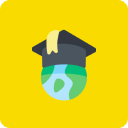
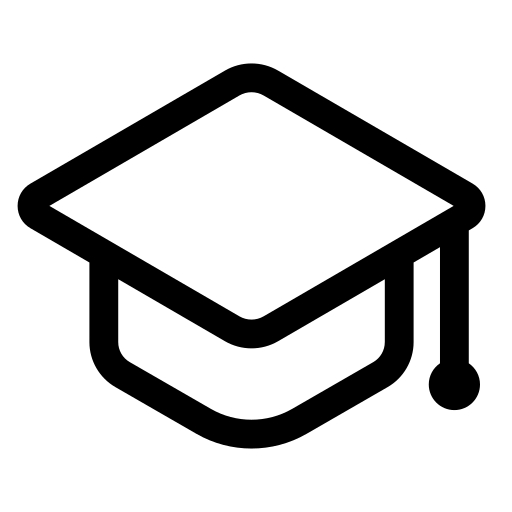 Online Course
Online Course 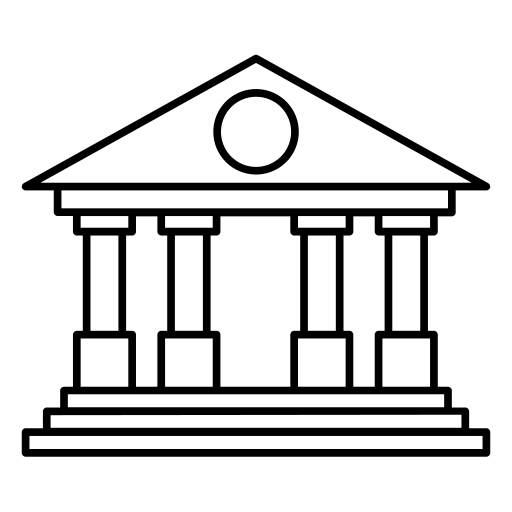
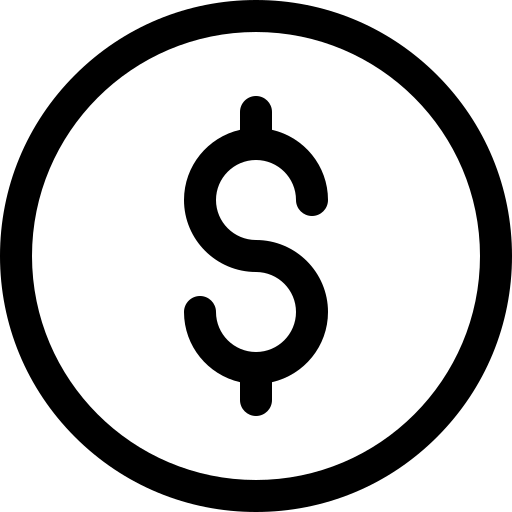 Free to Audit
Free to Audit 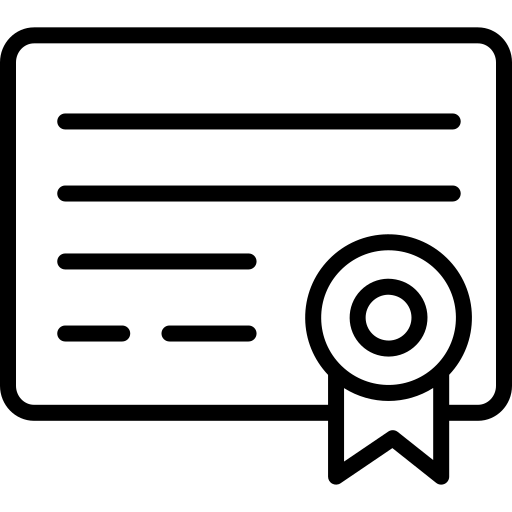 Paid certificate
Paid certificate