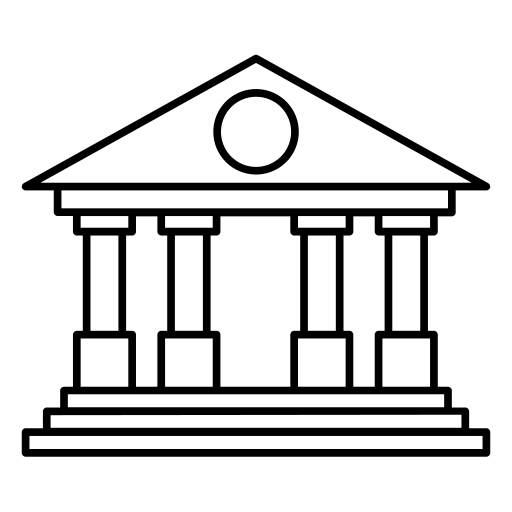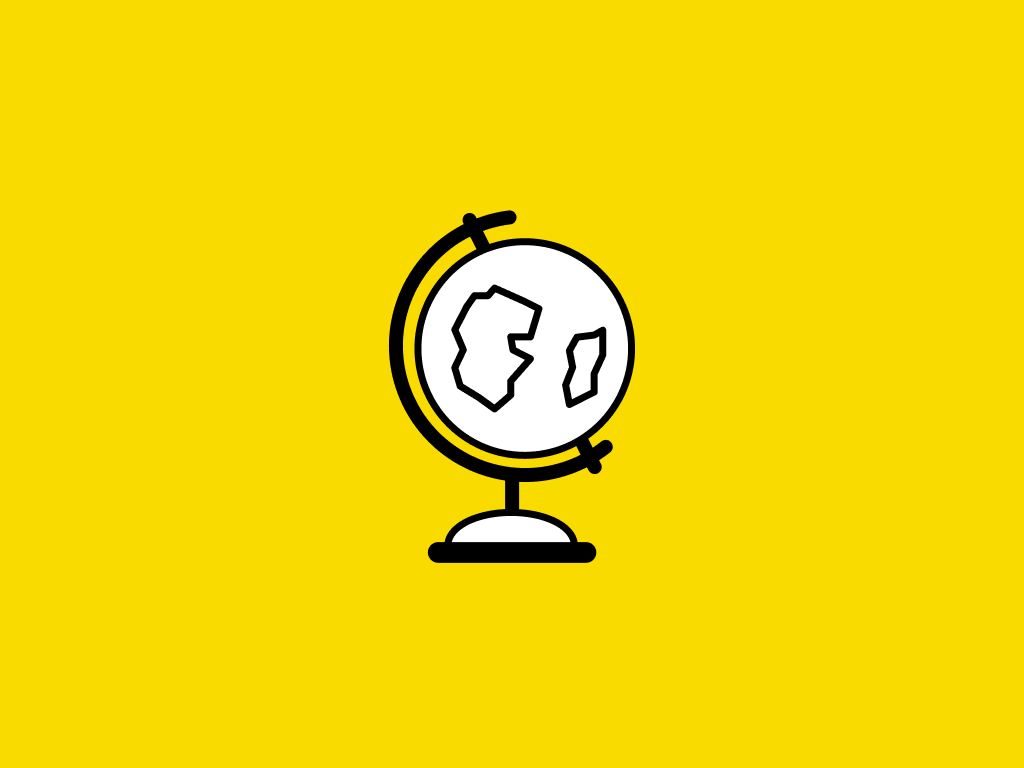Description
Learn how to secure your Windows computer and protect your privacy online, in this beginner's guide to computer security and internet safety.
Learn how to safeguard your computer, keep your digital data secure, and protect your privacy online. This beginner's guide to cybersecurity, concentrating on Windows, will help you prevent malware, viruses, and security breaches on your computer and your network. First, instructor Jess Stratton guides you through securing your computer or laptopâusing built-in tools such as Windows Defender, firewalls, and encryptionâand protecting your wireless network. Then, see how to adjust privacy and security settings in your web browser, avoid phishing scams, use public Wi-Fi safely, and enable two-step verification for more secure logins. Finally, learn how to bolster your online privacy and protect friends and family by obscuring sensitive information in photos and emails. By the end of this course, you'll know how to secure your computer and keep your information safe online.
Tags
Syllabus
- Welcome
- Verify updates happen automatically
- Verify Windows Defender is updating
- Enable the Windows firewall
- Protect a computer and laptop
- Using password management software
- Encrypt files containing sensitive data
- Windows privacy settings
- Secure the router itself
- Secure your home wireless network
- Browse the web securely and privately
- Understand app permissions
- Determine the credibility of an article
- Understand the signs of a secure website
- Avoid phishing scams
- Use public Wi-Fi safely
- Read installation instructions carefully
- Periodically maintain your settings
- Enable two-factor authentication
- Keep security answers private
- Review site privacy settings
- Create an online account safely
- Work with tracking cookies and ads
- Blur sensitive data from photos
- Remove contact info before forwarding emails
- Protect other people's names and locations
- Create a privacy policy if your website collects data
- Next steps

Learning Computer Security and Internet Safety
-
TypeOnline Course
-
Provider
Learn how to safeguard your computer, keep your digital data secure, and protect your privacy online. This beginner's guide to cybersecurity, concentrating on Windows, will help you prevent malware, viruses, and security breaches on your computer and your network. First, instructor Jess Stratton guides you through securing your computer or laptopâusing built-in tools such as Windows Defender, firewalls, and encryptionâand protecting your wireless network. Then, see how to adjust privacy and security settings in your web browser, avoid phishing scams, use public Wi-Fi safely, and enable two-step verification for more secure logins. Finally, learn how to bolster your online privacy and protect friends and family by obscuring sensitive information in photos and emails. By the end of this course, you'll know how to secure your computer and keep your information safe online.
- Welcome
- Verify updates happen automatically
- Verify Windows Defender is updating
- Enable the Windows firewall
- Protect a computer and laptop
- Using password management software
- Encrypt files containing sensitive data
- Windows privacy settings
- Secure the router itself
- Secure your home wireless network
- Browse the web securely and privately
- Understand app permissions
- Determine the credibility of an article
- Understand the signs of a secure website
- Avoid phishing scams
- Use public Wi-Fi safely
- Read installation instructions carefully
- Periodically maintain your settings
- Enable two-factor authentication
- Keep security answers private
- Review site privacy settings
- Create an online account safely
- Work with tracking cookies and ads
- Blur sensitive data from photos
- Remove contact info before forwarding emails
- Protect other people's names and locations
- Create a privacy policy if your website collects data
- Next steps
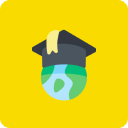
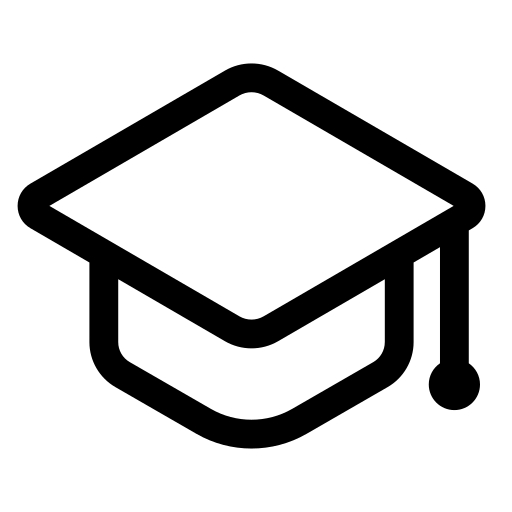 Online Course
Online Course